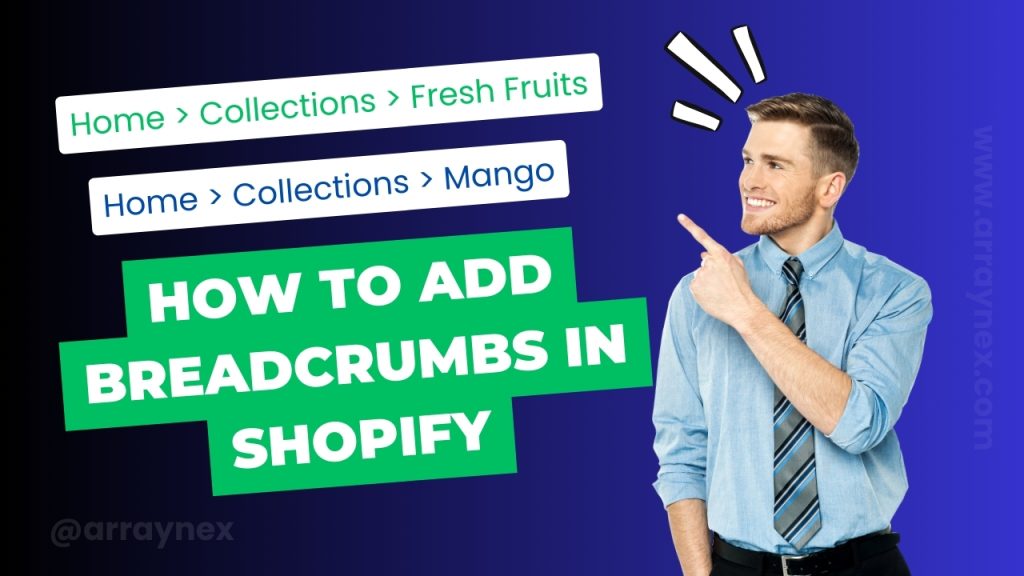If you’re new to managing your Shopify store and want to know how to add a product, you’re in the right place. In this step-by-step guide, we’ll walk you through the process of adding a product to your Shopify store.
Step 1: Navigate to the Product Section
Begin by logging into your Shopify account and navigating to the “Products” section. Here, you’ll find a list of your existing products. Since we’re starting fresh, this section may appear blank.
Step 2: Add a New Product
Click on the “Add Product” button to start adding information about your new product. You’ll be directed to an interface where you can input various details.
Step 3: Fill in Product Information
- Product Name and Image: Give your product a name, such as “Printed Tank Top,” and upload images. You can drag and drop images for easy upload.
- Pricing: Set the regular price (e.g., $15) and, if applicable, a discounted price. Manage your profit margin by entering the cost and let Shopify calculate it for you.
- Track Quantity: Manage your inventory by entering the number of units you have. Shopify will automatically show the stock status on the storefront.
- Product ID and Weight: Add product identifiers such as SKU or barcode, and specify the weight for shipping purposes.
- Product Description: Craft a compelling product description. You can even use AI tools to help generate relevant content.
- Features: List down key features of your product. You can highlight and customize text for emphasis.
Step 4: Organize and Categorize
- Product Organization: Shopify will automatically suggest a category based on your product title and images. You can add more categories if needed.
- Vendor and Collection: Specify the vendor (e.g., ABC Fashion) and add the product to existing or new collections.
- Tax and SEO: Define taxes, choose relevant keywords for search engines, and customize the search engine preview.
Step 5: Save and Review
Save your product, and you’ll be able to review how it looks on the front end. Check the title, vendor, pricing, images, and description to ensure everything is as you want it.
Conclusion
Congratulations! You’ve successfully added a product to your Shopify store. In the next tutorial, we’ll delve into product variants, especially useful for products with different colors, sizes, and pricing. If you have any questions, feel free to leave a comment. Thank you for watching, and have a great day!